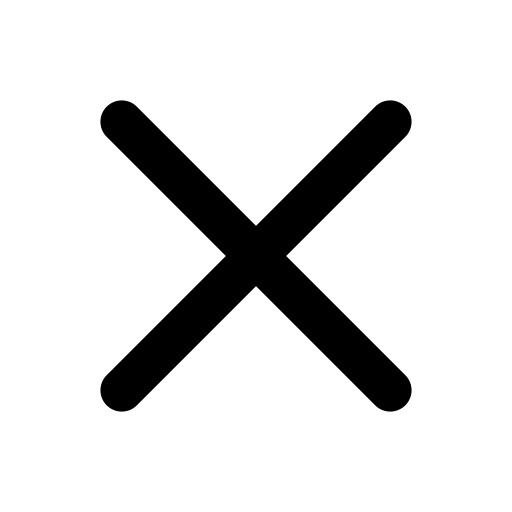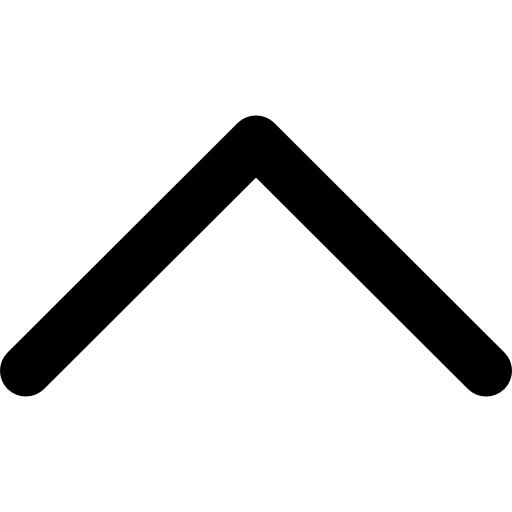How to quickly create a website with Joomla! 4 thanks to the free Launch Joomla! service
The latest version of Joomla!, Joomla! 4, is available since August 17. In this article, we will see how to test this version or how to publish a website online with the Joomla! Launch service.
Please note that the service offered by Joomla Launch will allow you to create a website with all the features of Joomla! 4 (such as the installation of third-party extensions for example) but that your website will be accessible via a sub-domain such as my-site.joomla.com.
First, go to https://launch.joomla.org

Simply enter the name of your website, then click the Launch Now button. The system will check that the name you want to use is available. If it is not, you will need to find another name. If the name is available, this window will appear:

Learn how to create your website with Joomla! 4 The book
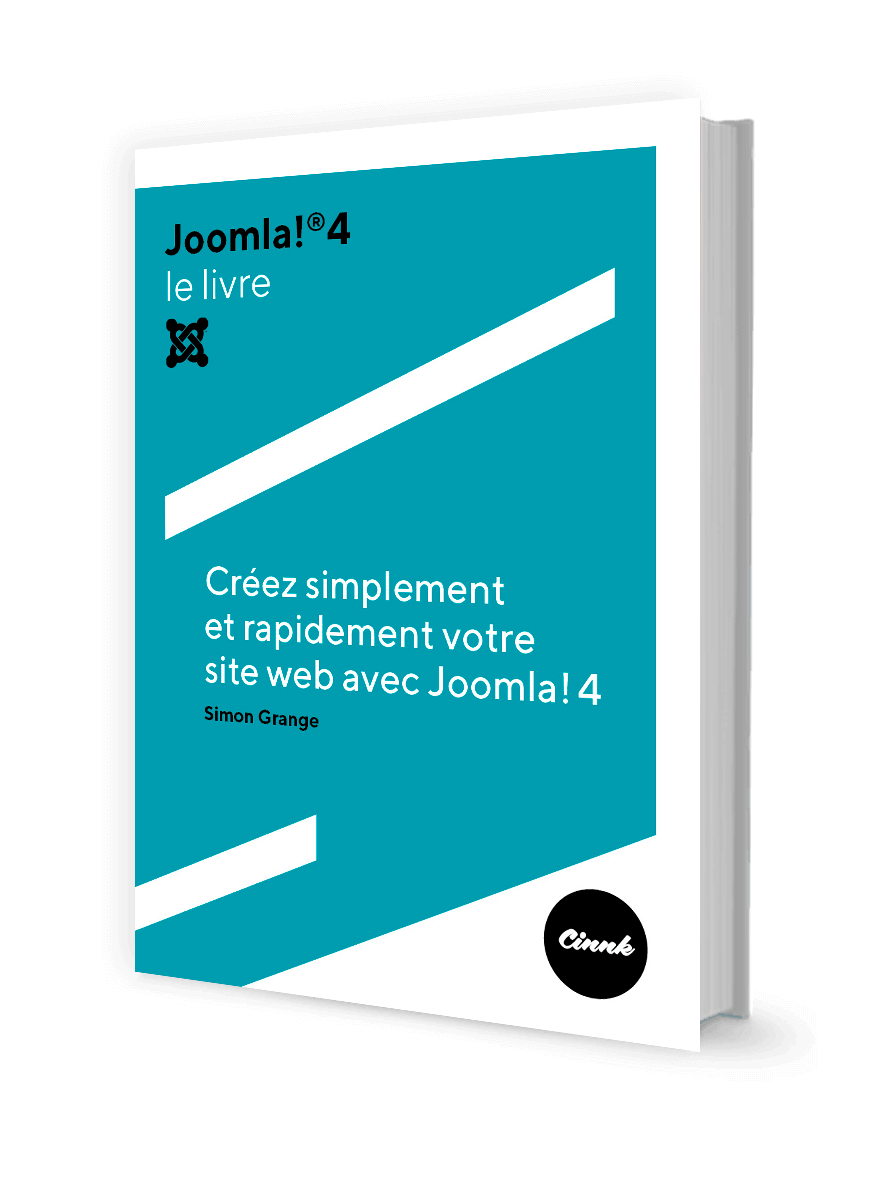
Choose Joomla! version 4, the latest version available, then click on the Continue button.
In the next step you will need to log in with your credentials or log in with Google, Facebook or other services.
Once you have clicked on Continue again, a window will appear offering you additional services.

You just have to clic Not now.
Your website will then be automatically set up, and a few moments later you will get a success message. You will then be able to access your hosting interface.

This interface will allow you to manage the different websites you can build. With the Login button, you can directly access the administration interface of your Joomla! 4 website.
CloudAccess, the Joomla! project partner who hosts your website, has also sent you an email. Keep this email, it contains your connection identifiers.
Once connected to the administration of your Joomla! 4 website, you can change your login and password by going to Users > Manage and then editing the relevant account.
As you can see, the interface is entirely in English. You can switch it to French (or any other language) by installing a Joomla! language and changing the administration language.
Note: In order for your website to continue to be published for free by the Joomla! Launch service (and its partner CloudAccess), you will need to log in at least once a month.
Learn Joomla! 4
You want to go further and discover how to create a professional website with Joomla! 4? You can Order Joomla! 4 The book and consult our free knowledge base.